It’s been a while since I posted about the topic so it’s time for an update. Some of the following will echo previous comments but I’ll do my best to add some more substance.
Over the past few releases, managing revisions has become somewhat more…manageable. In pre-Revit 2008 versions, if you needed to create new sheet “sketches” with the updated views, you had to tear the original document set apart by moving views over to new sheets. This made it impossible to then print a “construction set” incorporating all the changes. The introduction of dependant views was a great addition, especially for elevation and section views. Now you could finally keep your main document set intact by placing the dependent views on the new smaller sheets. Any clouding placed in one of the dependent views showed up in the other view, making it possible to reprint the original updated document set.
This brings me to one of the golden rules of revisions in Revit: always cloud in the view, not the sheet! I consider this as a best-practice. Sure you can cloud within the sheet and the revision schedule will pick these up just the same, but if you open a revised view you wouldn’t be able to tell what changed unless you opened the sheet view.
Unfortunately this recommendation does not work for schedules as you have to cloud directly on the sheet. This topic comes up in discussions all the time on the AUGI forums. Just last week I had an encounter with this very issue when new rows were added to some door schedules that already had clouded revisions. Since these clouds have to be on sheets and are independent of the rows themselves, they can easily end up marking the wrong elements as a schedule grows or shrinks in length. This is clearly an area that the developers need to address in the future.
When tagging clouds, I prefer to use an abbreviation that is easy to remember rather than using the sequence number. For example instead of having a tag with a value of “2” which then forces you to look at the revision schedule to find what it corresponds to, I prefer to see “AD1” instead for “Addendum #1”. I’m pretty sure I’m not alone in having this preference, however Revit doesn’t give us a dedicated parameter. As a workaround I tend to use the “Issued To” parameter for the abbreviation and then modify the revision tag to report that parameter instead.
In the image above you can also see a revision called “README”. I like to use this to mark areas that require attention or to communicate changes with consultants during design. One can get rid of this at some point but I like to keep it there and use it as a “holding tank” so to speak.
Another thing I find lacking is being able to create a view or drawing (sheet) list and report all revisions per view/sheet. I understand why this isn’t possible as currently Revit doesn’t support multi-value parameters, however it would be a very valuable feature. For example during design, you could have a unique revision for each team member and use clouds to mark up areas of work for each member. It would then be easy to create a view list and sort by revision, thus giving each member a list of views they need to work on.
We can get close to achieving this by using the Current Revision parameter. Obviously this is only possible for a drawing list (sheets) as views don’t have any revision parameters. The Current Revision parameter will report the last placed revision in the sequence on each sheet (assuming numbering is Per Project). So referring to the image above, the Current Revision for that sheet would be Addendum 3. But what if I want to filter for all sheets that have Addendum 1 clouds? The trick is to temporarily shuffle the order of the rows in the above dialog to get the revision you want to filter for at the bottom of the list. So in the above example if you want to list all views that have Addendum 1 clouds, you would move that revision to the bottom of the list and filter for it.
Do I have time for a final wish? Sure, why not! Ok here we go…I want the ability to select a row in the drawing list and click a button to open the relevant sheet, similar to the “Highlight in Model” button available for showing other scheduled elements in the model.

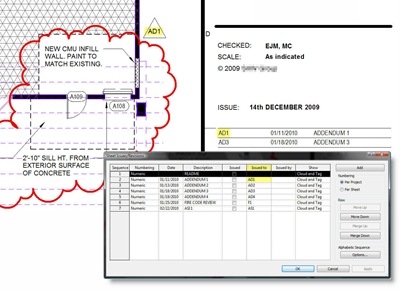








8 comments:
You mean I can't get to a sheet by clicking on it in the drawing list schedule? Screw this noise...I'm going back to ACAD....
Timely column indeed as i am currently learning the abilities and limitations of the revision tools in Revit...somehow i keep running into more limitations than abilities though....grrrrrr
Great tip about using the ISSUED TO Parameter in your labels. I'm gonna use that. Thanks!
Glad it was of some use! Oh so you have to revise drawings too? I thought using Revit eliminated that need ;)
The only problem with placing revision bubbles on the views is that if you have a titleblock that has revisions in it & you have dependent views (in 2009 anyway) sometimes even though the bubble doesn't appear on that view it will show up on the list in the titleblock. Haven't tested in 2010 yet. Also if I'm going to bubble things I might as well bubble them in one place (aka on the sheet). My .02.
As long as each cloud is contained in a separate sketch, clouds in dependent views will report in the revision schedule only if they are visible in the view (the Annotation crop obviously has to be enabled). I tested to confirm this is the case from 2009 onwards. I'm not denying there could be a case where the schedule will pick up another cloud on a dependent view if it is close to the crop (especially when crops are rotated) but it hasn't happened to me yet!
it is quite sad that the parameters for revisions are not flexible at all.
It might very useful to have a counter of the amount of revisions in each set, or?
Any tips for that?
Another wish would be to export the list of revisions and revision comments or schedule them and export the schedule.
Hi there, I have an MEP project where we have eg. 3 revisions on the electrical plan and only one revision on the plumbing. is it possible to 'hide' revisions 1 and 2 on the electrical plan (but keep the past revisions information in the title block) and see only the one revision in the plumbing plan. i have tried all sorts of things but i either remove the information from the title block by 'hiding the elements' or i turn off revision one and it turns off in the plumbing plan.(Revisions are set to 'per sheet' not 'per project) Please help!!!
Yep, piece of cake :) Go to your Revisions dialog and in the right column, you have the option to leave clouds and tags visible for each revision, or tags only, or none. This is s global, project-wide setting. So for Revisions 1&2 you need to set them to None. The revision schedule will still report them.
Post a Comment