Picture this…you have a Site project linked into an Architectural project. You go to a 3D view and nothing from the site file shows up. The treasure hunt begins.
It could be as easy as the workset assigned to the Site link being turned off. Or the link being turned off in the view. Or all the object categories that exist in the Site project file being turned off in the host view. Or having the link visibility being set to “custom” and all categories being turned off. Or the link being overridden in the view and turned off (yikes!). Or a filter’s visibility being unchecked. Or a particular workset in the Site project was closed when initially linking it in. Or a hidden section box was clipping the site project elements out of the view. Phew, I’m out of breath!
However, there is a condition where none of the above are the cause of the problem and could leave you scratching your head for some time. It’s a condition that exposes another little Revit shortfall which makes us beg for even more visibility control.
The problem is a workset in the Site project file that is set to not be visible by default in all views. In this particular case, the users were able to see the information in a plan view set to “By Linked View”, but in 3D views the Site project was invisible. It turns out that all site elements were on one workset set to not be visible by default. We don’t have control over the visibility of worksets in linked files and I think we really need to. The fix was to create a new workset that is visible by default in all views, delete the offending workset and move all objects to the new workset, and then rename it back to what the original one was. Mystery solved!
EDIT: As of Revit 2011, we now have control over the visibility of worksets in linked files. Thanks Factory!
Tuesday, August 18, 2009
Visibility mystery
Monday, August 17, 2009
More on the UI – Text Leaders
EDIT: As of Revit 2011, the following has been solved. Thanks for listening!
Minor thing perhaps, but they all add up, don’t they?
The text leader option buttons in 2010 can be a lot better. First off, it’s hard to visually tell the difference between them and you have to read the label. The old ones were better at communicating their function.
Location is also an issue. Why stack them? It’s not intuitive at all. If you have left and right options, place them in left & right positions and not top and bottom!

Finally, if you’re reading this post, make sure to visit this other post and submit your feedback immediately. You’ll be helping yourself and others as well.
PS: Oh look! Seems like better leader icon placement is in the works. However, that ‘A’ is obnoxiously big and distracting. Make it smaller please!
More on the UI – Text Leaders
Monday, August 10, 2009
Revit 2010 – UI oversight?
EDIT: As of Revit 2011 the issue below is no longer a problem thanks to the new Properties Palette. Thanks Factory!
Prior to 2010, when you selected one or multiple views in the Project Browser, you were able to click the Properties button to bring up the 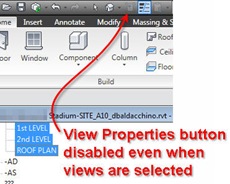
However, don’t freak out. The View Properties are still accessible via the right-click context menu.
Revit 2010 – UI oversight?
Thursday, August 6, 2009
Revit Training
During hard economic times, most firms commit the grave mistake of cutting their training budgets and support staff. It’s the easy way out and the easiest line item to justify. If I had my own firm, I’d figure out a way to keep it going and instead of laying half my staff off, I’d retain the good guys and invest in them so they’re even stronger when things turn around. You’ll need them more than ever when a wave of work hits your office.
This blog isn’t intended to advertize, but every once in a while something worthwhile comes by and you can’t help but pass it on, especially when asked nicely! So here goes a little bit of an ad for those who believe in the importance of training.
You surely heard of famous author Paul Aubin. Just don’t hold it against him for writing about AutoCad and AutoCad Architecture! He’s been teaching at Autodesk University for a long time and always has a very busy schedule. His Revit classes are very popular and so are his books. Lately he has been conducting online training and I’d highly recommend you to consider this option for your training needs. Here’s the pitch…I’m waiting for my cut Paul ;)
Paul F. Aubin Consulting Services began offering online live training classes earlier this summer. Several classes have been conducted and the reviews have been very positive. So far we have conducted a two-part Revit 2010 Conceptual Modeling Introduction (recorded sessions available for purchase now), a Tips and Tricks class and we are now in the midst of a five-part Family Editor Series (space still available).
I am writing today with exciting news. Session 1 of the Mastering the Revit Family Editor five-part class was attended by nearly 70 people! Initial feedback on this first session is very positive. We have switched to a new version of GoToMeeting software for this event that allows up to 200 registrants! Therefore we still have plenty of space available. Session 1 has been recorded and is available to all registrants now! Therefore, there is still time to sign up. Register today and view the recorded session to catch up before Thursday’s Session 2 airs.
These classes are conducted using GoToMeeting software. They are LIVE classes, not recorded and will be conducted by Paul F. Aubin using advanced materials from the latest edition of Mastering Revit Architecture (available August 7).
All registrants receive a 44 page handout and downloadable dataset with complete class notes and step-by-step tutorials from the class. These materials are not available any other way.
Mastering the Family Editor Series Class Information:
Five sessions will be taught in 50-minute segments every Thursday for the next four weeks.
A registration page has been posted containing complete details on each class. Please visit: http://www.paulaubin.com/GoToRAC/
Complete details are provided including, schedule, class size, pricing, registration information and secure checkout via PayPal.
Class Size:
The class size has been expanded to 200 participants! A registration is required for each computer that logs into the meeting. However, you are welcome to login on one machine in a conference room and use a projector. If you have any questions, please visit: http://www.paulaubin.com/contact.php, or reply to this email.
If you are interested in seeing the new release of Revit Architecture first-hand without having to leave your desk, sign up today for one or more of these information packed sessions. I Look forward to "seeing" you there!
Interested in what goes on behind the scenes in the publishing of CAD books? Visit: http://paulfaubin.blogspot.com/
Revit Training













