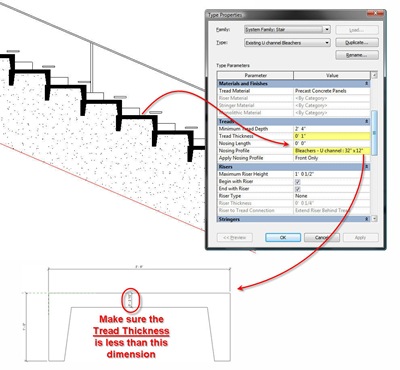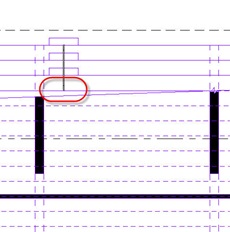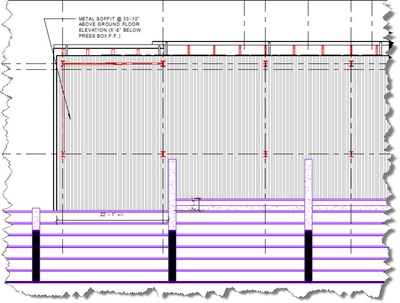Structural Truss families are quite easy to create: you sketch the top & bottom chords and the webs, and you’re pretty much done. You can obviously constrain the family so it can flex for different conditions, or build a static truss for a particular situation.
If you load structural framing families into it, you can assign them to the Top & Bottom chords and to Vertical and Diagonal webs. If you choose not to do this, you can change them in the type properties later inside the project. But in this case, what will Revit use when you sketch one in the project? The answer is: the last used structural framing family! So if you placed a concrete beam and then you place a truss with undefined members, you get this:

Not exactly what you had in mind, right? However, a quick trip to the Type properties will get you all set in no time. I highly recommend setting the framing members within the family.
It is quite common to have one of the chords extend out past the support and you typically want to see that representation in plan. To achieve this you have to extend the chord member by unpinning it, and then make sure the instance parameter “Stick Symbol Location” is set to the correct Chord (your choices are Bearing Chord, Top Chord or Bottom Chord). Unfortunately it is a tedious process and if you used a beam system to populate your roof structure or placed instances one by one, you have to edit them individually. Talk about time consuming! So the best strategy is to do one truss, extend the chord correctly, group it and then copy or array it around. This way if you need to change the extension, you do it once. So let’s go through the process:
- Create a framing elevation and open the view. Extend the crop region where the extension occurs;
- Draw a vertical detail line at the required distance. For this example I’m using 10’-0”;
- Select the top chord and unpin it. Now use the trim tool to trim the top chord with the detail line. This ensures that the chord stays in the same plane as the truss. If you try extending by dragging, you run the risk of snapping to some other remote object, thus skewing the member;
Now group the truss, name it correctly and finish by copying/arraying it around. Note that sometimes copying a group like this causes an “edit” to the group due to the attachment points, causing Revit to complain. I found that the best option is to move the grouped truss first so it’s no longer attached to the columns. This still causes an “edit” to the group, but because you still have just one group instance, Revit will allow it. Then copy other instances around and line them properly on the gridlines.
The plan representation is now also correct, with the extensions showing the actual modeled length. Being in a group, you can easily change one instance and all others update if your extension length changes.
EDIT: For the issue mentioned above regarding copying/arraying, I have found that it is better to group the truss first, and then array/copy. This usually avoids those messages about needing to fix the group since grouping seems to act like a container/wrapper that lets Revit cool off and not think too much about relationships ;)