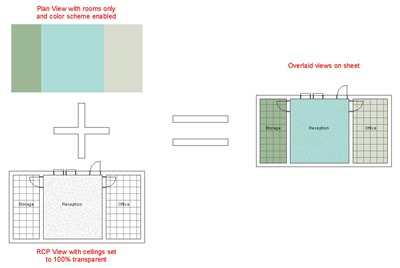NOTE: This is a re-post from the HOK BIM Solutions blog
Color schemes are a great analytical and visualization tool which can be used in floor plan, section and elevation views. Sadly, this functionality has been left out of reflected ceiling plan views. So how do you go about creating a colored ceiling plan?
There are a few of options at your disposal and each has its downfalls.
A) Overlaid Views on a Sheet
Create a floor plan view and turn off everything except rooms, then apply your color scheme. Create a reflected ceiling plan view and set ceilings to 100% transparent. Finally, overlay these views on a sheet.
The main drawback with this solution is that you are unable to work in a composite colored RCP view since the final result only exists on a sheet. Activating the RCP view and editing directly on the sheet results in the other view appearing half-toned, so it’s still not a perfect solution.
B) Plan View with RCP Underlay
Create a floor plan view and set the Underlay to Reflected Ceiling Plan orientation for the same level as your view. Set the Color Scheme as desired…
…and uncheck the halftone option for Underlays.
(Manage>Additional Settings> Halftone / Underlay)
The result is similar to A) above, but now you can work directly in the colored view since there is no required compositing of views on sheets.
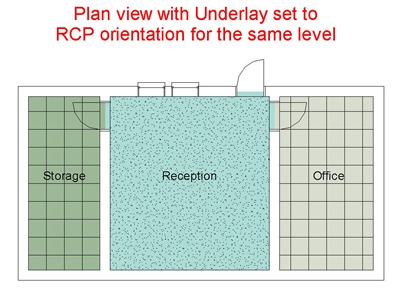
As with all workarounds, there are no perfect solutions, so make sure you understand all the issues before choosing the option that works best for your project. Hopefully the Factory will eventually enable Color Schemes for Reflected Ceiling Plans as well!