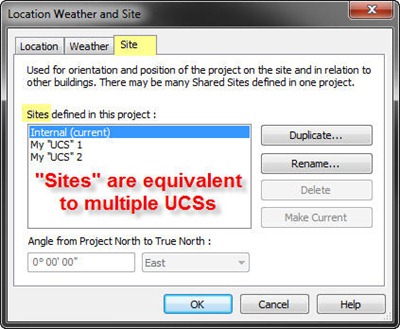I was recently contacted by one of the authors of Autodesk Revit Architecture Essentials 2014 and offered a few copies to review and mention here on this blog. So there you have it: disclaimer – check!
The copies have been put to good use around some HOK offices, so thanks to Tobias for that. As we ramp up on the use of Revit 2014, our users will surely consult this resource and find it of great value when brushing up on their knowledge and exploring new features.
There are also datasets available on the companion web page, which are very useful in supplementing the text (by the way, why is the price on the publisher’s site close to double that on Amazon’s?!). You can also get in touch with the Essentials series authors on the Mastering Revit Facebook page, where you’ll find other very well known authors of the Mastering series as well.
So who is this book for? To quote the authors:
“…for architects, designers, students, and anyone else who needs their first exposure to Revit Architecture or has had a an initial introduction and wants a refresher on the program’s core features and functionality…This book is designed to help you grasp the basics of Revit Architecture using real-world examples and techniques you’ll use in everyday design and documentation…”
Aaron Maller contributed some wise words in his Foreword. In general I like the approach to how chapters are laid out by discussing basic system family usage first and then moving on to more complex concepts, such as component families. I personally would have put the Rooms chapter before having that discussion. Don’t get me wrong, editing and creating component families is an essential skill to move from mere Revit “User” to “Ninja” status, but even prior to mastering it, one should be able to crank out useful floor and color plans, reflected ceiling plans and other types of views.
The desire to discuss component families early on is appreciated, but after dealing with Revit for a few years now, I find it useful to have an overall conceptual discussion about all types of families first so users build an awareness that everything in the model is in fact a family, but have the component family discussion later when they have mastered the essential skills to become productive in the office, capable of setting up views and composing sheets, annotating, and so on. It is not an easy task to agree on a sequence of chapters and to this day, I cannot get my brain to agree with itself on how it laid out the key chapters of my concise Revit beginners course, with moments of “what was I thinking?” still occurring from time to time.
On page 332 there is a good discussion on staffing a BIM project, followed by outlining the roles of the team members on subsequent pages. This is valuable in helping those that have yet to take the leap understand how their current process will be affected.
Anyway, if you are in charge of training users or have never touched Revit before, this book will be a good way to get you going. A digital edition is also available if you prefer. Good luck!

 To find the fixed Origin in a Revit project, you can either use the older, harder way (link a CAD file that contains some linework drawn at 0,0,0 with Auto – Origin to Origin) or the easier, newer way: Use an unclipped Project Base Point and pick Move to Startup Location in the right-click context menu.
To find the fixed Origin in a Revit project, you can either use the older, harder way (link a CAD file that contains some linework drawn at 0,0,0 with Auto – Origin to Origin) or the easier, newer way: Use an unclipped Project Base Point and pick Move to Startup Location in the right-click context menu.