What's different about an elevator family that originates outside the US? It might be called a "lift"instead, or "Ascensore" (as Italians call it), but other than that, the clear conclusion we can all draw is that our European counterparts know how to use Revit really well too ;)
My good Italian Revit buddy Diego Minato, aka "DR. GJIOM" of the blog RevitLandia and moderator on revitforum.com, recently shared a tutorial on an elevator family he created and trusted me to translate it in English. It served to brush up my Italian (technical computer jargon in Italian is quite new to me!) and had fun doing it. He is kindly letting me post it here and hopes you find it informative, useful and educational. Per conto di tutti i Revitisti in questa parte del mondo...grazie Diego!
You can download the family by registering for free and then following this link. If you have trouble, post a comment at the end of this article. Browse through the download section and you'll find some very interesting families and videos about them too.
Not only can one vary the height of each level independently, but also the cabin and guide rail heights.
The system is made up of the cabin, the doors at each level and the guide rails.
The geometry is quite simple/generic, but can be easily modified to suit your needs...the scope is purely for architectural planning.
The door opening was also parameterized...which obviously only opens at the level where the cabin is.
1.1 Using the family
Place the family in the plan view associated to the lowest level.
If necessary, create new types (by duplicating existing types and modifying as required) so you can adjust the various parameterized dimensions that control the cabin and other accessories.
1.1.1 In a plan view, adjust the guide rail locations by moving the grip handles that appear when the family is selected, or go to the properties window and modify the appropriate instance parameters.
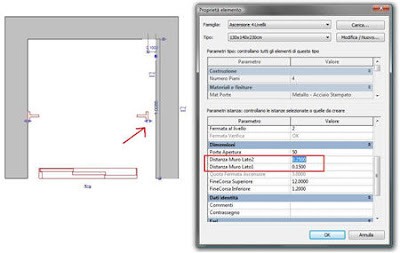 1.1.2 In a section view, measure the distances for the base & top guide rail extensions and each level’s elevation with respect to the hosting level; then input them in the properties dialog as shown below.
1.1.2 In a section view, measure the distances for the base & top guide rail extensions and each level’s elevation with respect to the hosting level; then input them in the properties dialog as shown below.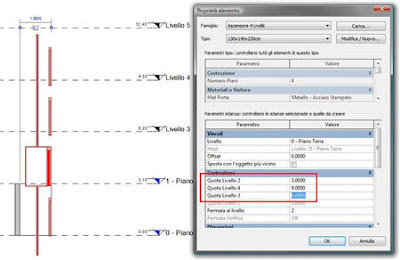 1.1.3 Input the level at which you want the cabin to stop and the percentage “closure” of the doors (a value of 100 means the doors are 100% closed).
1.1.3 Input the level at which you want the cabin to stop and the percentage “closure” of the doors (a value of 100 means the doors are 100% closed). 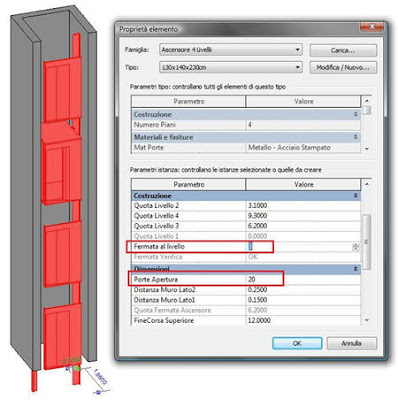
Duplicate the family file and rename…I suggest adding the number of desired levels to the family filename.
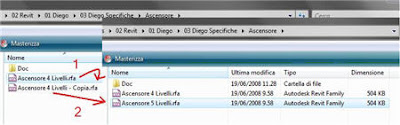 2.1 Open the new family in Revit.
2.1 Open the new family in Revit. 2.2 On the Family design bar, click Family Types.
Increment the parameter “Numero Piani” (number of levels) to the desired quantity of levels. In this example we will use 5, which will be one additional level to the number of levels in the original family.
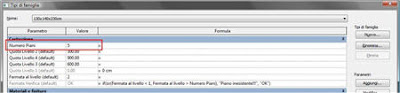 2.3 Add Parameter button...
2.3 Add Parameter button... Define a new parameter and call it “Quota Livello 5” (Elevation Level 5) of type “Length” and group it under “Construction” as an “Instance” parameter. Click OK.
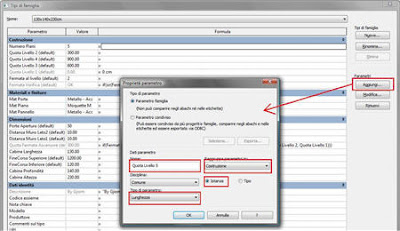 Repeat the same procedure to add more parameters with the same settings and appropriate names when you want to add more levels to the family.
Repeat the same procedure to add more parameters with the same settings and appropriate names when you want to add more levels to the family. Once created, assign a provisional elevation value to the parameter/s. The actual elevations will be defined in the Family Types dialog once the family is loaded and inserted into the project environment.
Select the first part of the formula for parameter “Quota fermata ascensore” (Elevator stop height) up to and including the comma before the first nested “IF” statement and copy to clipboard (Ctrl-C).
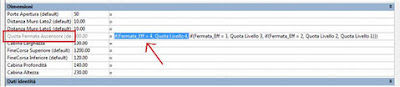 Place the cursor at the beginning of the formula and paste (Ctrl-V). Modify the pasted part with the name and value of the highest level (5) and the parameter name that contains the new level height.
Place the cursor at the beginning of the formula and paste (Ctrl-V). Modify the pasted part with the name and value of the highest level (5) and the parameter name that contains the new level height. 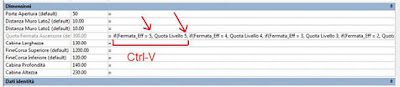 Place the cursor at the end of the formula and close with an additional parenthesis (curved bracket).
Place the cursor at the end of the formula and close with an additional parenthesis (curved bracket). The resulting expression should look similar to the following: if(Fermata_Eff = 5, Quota Livello 5, if(Fermata_Eff = 4, Quota Livello 4, if(Fermata_Eff = 3, Quota Livello 3, if(Fermata_Eff = 2, Quota Livello 2, Quota Livello 1)))), where “Fermata_Eff” is a calculated parameter with built-in error checking.
This procedure has to be repeated if you add more than one level to the family.
Finally, close out of the Family Types dialog.
2.5 Adding doors
In a 3D view, select one of the doors and copy to clipboard (Ctrl-C).
From the Menu bar > Edit > Paste Aligned > Same Place.
A pop-up will warn you that there are identical instances in the same place. Ignore it.
With the same selection active (don’t click on other objects), click on the properties button; otherwise, right click > Element Properties.
If you inadvertently lose your selection…click on the element you just copied from and one of the two instances will be selected...
In the Element Properties dialog, click the little gray button to the right of the parameter “QuotaLivelloPorte” and select the parameter that reports the height of the new stop. Ok, Ok.
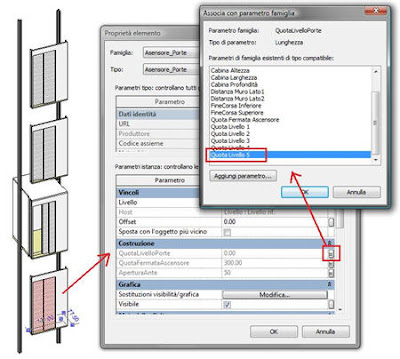 2.6 Testing/Flexing
2.6 Testing/Flexing From the Design Bar > Family Types…set the door aperture to 50 and vary the elevator stop level (Fermata al livello) by clicking on the little arrow buttons (integer parameter). Click Apply after each modification to verify that the cabin stops at the appropriate level and that the doors open and close correctly.
Save and load the family into your project. As mentioned in section 1.1 and subsequently explained, make further modifications to the family to suit your precise needs.
3. Removing one or more levels
Duplicate the family file and rename…I suggest adding the number of desired levels to the family filename.
3.1 Open the new family in Revit.
3.2 On the Family design bar, click Family Types
Decrease the parameter “Numero Piani” (number of levels) to the desired quantity of levels. In this example we will use 3, which will be one level less than the number of levels in the original family.
3.3 Remove Parameter button...
Click on the parameter that defines the level you want to remove; in this example “Quota Livello 4 (Height of Level 4) and then click on the “Remove” button.
If you have additional stops you want to remove, repeat the procedure for the other level parameters “Quota livello ...” to remove them.
3.4 Quota fermata (Stop height)
Select the first part of the formula for the parameter “Quota fermata ascensore” (Elevator stop height), up to and including the comma before the first nested “IF” statement and delete.
Also delete the last parenthesis at the end of the formula (curved bracket).
3.5 Removing doors
In a 3D view, select the door that pertains to the highest level (or those that pertain to the levels you want to remove from the top) and delete.
3.6 Testing/Flexing
Similar to section 2.5...
Save and load the family into your project. As mentioned in section 1.1 and subsequently explained, make further modifications to the family to suit your precise needs.









14 comments:
unable to register due to language problem & so no chance to download the elevator family
I understand :) I'll try find a location for the file next week (don't have time today and I'm going on vacation wohoo!)
In the meantime, you might be adventureous and try to register anyway. Here are some valuable translations:
Nome-->Name
Nome Utente-->Username
Verifica Password-->Verify Password
Once you're done registering, click on Home and login at the top right corner.
Ricordami-->Remember me
Then click on the other link in my post to get to the elevator family and you should have a "Download" button.
Hi I'm one of the download section manager of the 3dsmile website. Once you're registered you can change the language and set it on "english".
If you need some help please contact me by email at this address paolocasa1ATyahooDOTit
Grazie mille Paolo!
has anyone been able to get this elevator family?
I have :) It's easy...follow the instructions.
i got it, but for some reason the link on the page wasn't working, took like 20-30 tries to get it to download.
have you seen this elevator,check this out:
http://youtube.com/watch?v=_LH2FzKzAaE
I'm pretty new to Revit, only been using it for a few weeks, and i was wondering if there a way to link the floor stops to the floor elevation without manually typing it in. similar to how a stair can be repeated for multiple floors
That seems to be a pretty cool family. Unfortunateky there's no way I know of to link the elevator stops to your floor elevations or levels by using a single family. The only way is to insert multiple families on every level or use a similar approach to the "italian" elevator. I believe the one on Youtube uses the same approach (couldn't tell what the parameters were from the blurry video).
L'ascensore del video funziona con quote intermedie dei livelli tutte uguali.
Le porte sono una matrice che si allunga a piacimento governata dall'altezza totale e dal numero di fermate.
Nella realtà il primo e l'ultimo piano potrebbero avere quote parziali diverse, quindi inutilizzabile. Non è come per le scale multipiano che ne puoi inserire due o tre per le diverse altezze... l'ascensore dovrebbe essere un pezzo unico non due o tre... negli abachi poi cosa risulterebbe?
Non a caso quando lo vai a comperare il prezzo è in base alle fermate.
In Italia abbiamo fabbricati anche molto vecchi con piani ad altezze sempre diverse. E' per questo che ho dovuto pensare ad una famiglia di base che poi viene modificata a piacere e ricaricata nel progetto. Famiglia che però contiene i parametri diversificati per tutte le quote intermedie delle fermate.
Dave... la traduzione la lascio a te, come al solito... he he he
"The elevator in the video has equally spaced intermediate floor “levels”. The doors are in an array that adjusts according to the total distance between the base and top levels, and the number of stops. In reality, the first and last levels can have different heights, which would render the family unusable. It’s not like multi-story stairs, where you can insert two or three with varying heights…the elevator needs to be one continuous piece and not two or three…what would happen then in schedules? (NOTE: You really have ONE elevator with as many accessories as possible depending on stops. You could break it up into pieces and schedule each individual part, but that would be more “granular” that we need it to be, unless you sell elevators and want to do a detailed take-off).
In fact when you buy an elevator, the price is based on the number of stops.
In Italy we often custom fabricate elevators that go in old buildings as their floor heights are all unique. That’s why I had to think about how to build a family that can be easily modified in the project environment. It had to have parameters that control the elevation of each stop level."
Hi I'm trying to download this family, but I can't quite get it. I registered on the site and then when I click the link for the file, it just redirects me to the home page. Do you have an updated link for this family or another place that I could download it? Thanks!!
You can get it by clicking HERE
3DSmile non esiste più... ora c'è www.revitforum.com
La famiglia è qua:
http://www.revitlandia.com/familystore/product.php?id_product=36
E qua le istruzioni in italiano:
http://www.revitlandia.com/familystore/cmslink.php?ID=tutorial/2009_03&cat=Tutorial
Per quelle in inglese vedere link di Dave.
Hi - works well thanks! For those that are having language issues. Open the link in google chrome - it will automatically translate the page for you!
Post a Comment