What a slacker I've been! It takes a while after a good storm for things to return to normal. Anyway, here we go :)
So let me start by pointing out what I believe was an oversight in the 2009 Revit family of products. Before the advent of the View Cube/Steering Wheel, we used to click F8 or click on the "eye" icon to dynamically modify the view:
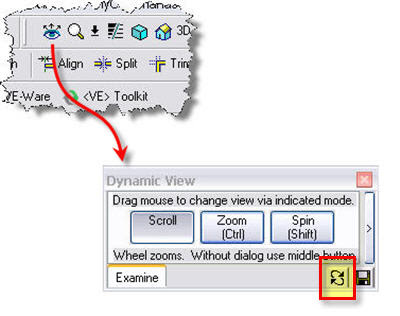 Do you remember the highlighted icon shown above? This was used to undo any 3D view orientation changes, thus setting it back to the original saved state. It was very useful in the following scenario: Let's say someone saves a 3D view and places it on a sheet. Someone gets in the 3D view and spins it around. So now the view is oriented incorrectly. If the view is not re-saved, it will return to its saved configuration once the file is re-opened. But if this person wanted to print the sheet/view as intended with the correct view orientation, all you had to do is click on this icon and the view would be restored to its original state. Just closing and re-opening the view doesn't do the job, so it's either closing and re-opening the project or using this tool.
Do you remember the highlighted icon shown above? This was used to undo any 3D view orientation changes, thus setting it back to the original saved state. It was very useful in the following scenario: Let's say someone saves a 3D view and places it on a sheet. Someone gets in the 3D view and spins it around. So now the view is oriented incorrectly. If the view is not re-saved, it will return to its saved configuration once the file is re-opened. But if this person wanted to print the sheet/view as intended with the correct view orientation, all you had to do is click on this icon and the view would be restored to its original state. Just closing and re-opening the view doesn't do the job, so it's either closing and re-opening the project or using this tool.In 2009, the Dynamic View dialog has been replaced by the Steering Wheel. Instead of using the save button on that dialog, now you simply right click on the Steering Wheel (you can also click the little arrow at the bottom right corner or right click on the View Cube) and select the Save View option:
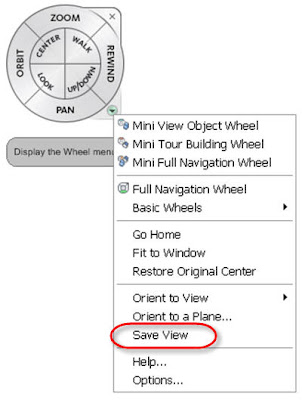 But what happened to the Undo button? Oops! It vanished. And no, the "Go Home" option only restores one home orientation for the entire project and not for each view. You can easily try this out by creating a couple of 3D views, setting them at different orientations, right click on the View Cube and then select the option Set Current View as Home. In one of the 3D views then select the Go Home option and you'll see that only one project-wide orientation can be set.
But what happened to the Undo button? Oops! It vanished. And no, the "Go Home" option only restores one home orientation for the entire project and not for each view. You can easily try this out by creating a couple of 3D views, setting them at different orientations, right click on the View Cube and then select the option Set Current View as Home. In one of the 3D views then select the Go Home option and you'll see that only one project-wide orientation can be set.We absolutely need the Undo function back. If you agree, please submit a Support Request through your Subscription Center. Yes, I already did ;)
NOTE: Revit's help topic titled Dynamic View Tools in ViewCube and SteeringWheels suggest that the Rewind tool has replaced the Undo View Orientation Changes button. However, this is true as long as the view stays open. Once the user closes the view, Rewind history is lost and the only way to restore the view's orientation is to close the project and re-open (or re-orient and save).









5 comments:
david,
will the rewind button do the same thing?
Congrats on your nice blog!
nicholas.
Thanks Nicholas!
The Rewind function will do the task only as long as the view remains open. As soon as you close the window, the Rewind function loses the history. I'll add this note to the main post (I knew I was going to miss something!).
David, I would like to thank you for finding this bug. I think it is important to note that as a best practice rule, 3D views (or any views) should be properly named, and users made aware that NOT everything in the model is equally touchable by everyone. If someone needs a 3D view, let him go make his own !!
I went round and round with this in a support request. Basically come to the same point you have. I agree that the refresh should be put back in but I would also like to see a property in the view to lock the view from being rotated at all. All it would need to be is a little check box that could get locked or not locked. This way a user really needs to go to the effort to mess things up.
I agree that something needs to be done. I too filed a support request and they set it to a Pending status.
Post a Comment