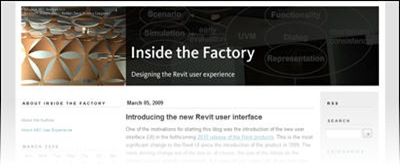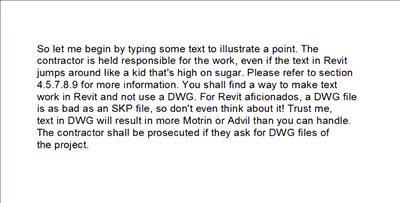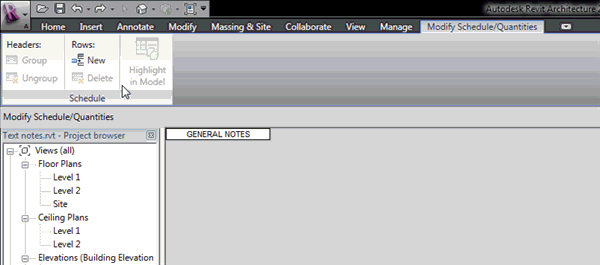In my last post I made mention to some behavior I ran across when scheduling volumes. The reported figures varied when scheduling Volume or Material: Volume, so I set out to study Revit’s logic. Note that Material: Volume is available in a Material Take-Off schedule, which is the schedule type used for these tests.
To understand the behavior, I ran 3 scenarios by creating a simple family made up of a 1’x1’x10’ solid and then scheduled it. Here are the first set of findings based on the solid’s LOD (Level of Detail):
Next I added a 1’x1’x1’ “control” solid to further understand how these two volume parameters look at solids in families. This control solid was set to Fine only for now (in the same family).
Lastly, I set the control solid to both Coarse and Fine.
As you can see, these values vary depending on the LOD of solids within your families. So you have to be very careful how you build them if you intend to use them for quantity take-offs. I guess you can now understand why I used the word “Frenzy” in the post title ;)
I personally think this logic is a little crazy, but I’ll be eager to read your comments. At least now you have an in-depth study of Revit’s “logic”. Now on to a summary in words:
- For an object to schedule in a Material Takeoff Schedule, there HAS to be a solid set to Fine detail. A regular schedule doesn’t have this requirement.
- Material: Volume reads the Total of Fine solids.
- Volume reads the Total of Fine solids if no Coarse and or/Medium solids exist. Otherwise, it first reports the Total of Coarse solids and if there are none, it reports the Total of Medium solids.
- There's no clear cut winner of which is the most reliable parameter. My suggestion? If you want to schedule the volume of particular solids, make sure to set their LOD to Fine and then use Material: Volume. Why? Because it has less obtuse rules!
So I ask myself: instead of these “fuzzy” rules, why not have parameters built into each family template which we would use to control what and how volume is scheduled?
PS: Thanks to Daniel for the extensive brainstorming ;)