I’m finally back from going places…slowly :) So this post about “Places” seems timely. Now that I’m going to start working on a project in 2010, I’m sure I’ll have plenty of constructive criticism on the UI and other things.
This isn’t a new issue, but something that should have been fixed a long time ago. And if Autodesk’s main focus for the 2010 line was the UI…how on earth do you let something like this slip?
Some versions ago, we got “Places” in the Save and Open dialogs. Big deal, right? They have existed in other applications for quite some time, such as in Autocad. As is often the case, we get a half-baked solution in Revit.
Places are stored in 2 locations: the Revit.ini file and the Registry. Links stored in the Places dialog are stored in both the Revit.ini file and the Registry. Links added via Tools>Add Current Folder to Places or Right-Click>Add Current Folder are only stored in the Registry. This allows firms to push certain Places to all users through the Revit.ini file, while also allowing each user the ability to add their own unique links directly from the dialogs, which get stored in the Registry only.
What’s really annoying is the fact that you cannot rename the Place inside of the dialog if you add it via Tools>Add Current Folder to Places or Right-Click>Add Current Folder, since these do not show in the Places dialog. So imagine you want to add a link to 3 projects and they all follow your firm standards. There is a good chance the folders are named the same (say, “Central File”). So now I get 3 shortcuts for 3 unique projects with the same name and I cannot edit it. Brilliant eh? Oh, in Autocad you can rename the link straight through the UI in the dialog (right-click and select “rename”). This option does not exist in Revit.
However it’s possible if you edit the registry entry directly. Please be careful when doing this! Below is an image from a Vista 64 machine, so if you’re running a 32 bit OS, the location might be slightly different. Simply rename the value of the key to what you want it and restart Revit to see the changes.
Come on Factory, how hard can this be to fix once and for all?

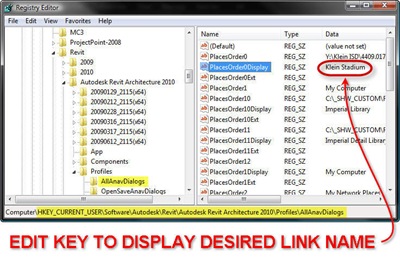









3 comments:
Thanks Dave,
I had noticed this and mistakenly assumed that I had done something wrong when setting up my places - too busy to go back and check.
Cheers,
Ian
Wow, you should not have to edit the windows registry to fix a glorified filename. This is really sad. Comeon, Revit, you can do better.
Add to this the fact that the 'Places' bar uses large icons, single-line names, and no tooltips.
Finding creative names to fit the space available without "..." is a challenge in and of itself.
Post a Comment