So this week the buildingSMART managers at HOK were discussing ways to get rid of imported (BAD!!) CAD files in Revit projects. Should be something that is easy to do, right? Well, not so easy it turns out.
If you need to do this, you might simply fork out a little cash for a custom plugin. Autodesk Exchange has a good number of such things available and my cohort Brok Howard pointed me to Purge Cads. I have not tried it, but I did confirm with the developer that it does not touch linked CAD files, so for a couple of bucks, this will get the job done fast.
One way or another, you need a plugin. In my case I had Ideate Explorer at my disposal. Unfortunately it lumps CAD Imports & Links together. If you have this plug-in, here’s what you might call “an obscene work-around” to hack your way to the finish line:
- Assuming you have worksharing enabled, have another user go to the Manage Links dialog and re-load all loaded CAD Links and load & unload all unloaded CAD Links. All we need is to have another user borrow these linked instances so we can get their name in the following step;
- Go to the Manage Links dialog and try to load/unload the links. You will then get a list of CAD links that you don’t have permission to edit (the ones touched by the other user in the above step). Take note of the names;
- In Ideate Explorer, select all CAD Imports/Links, then go to the Revit filter and de-select the instances listed above.
- Now delete the selection and the links will be retained.
Autodesk (or Ideate), if you’re reading this, don’t you think our lives can be simplified by a smidgen? This type of functionality should just be built into the product. The amount of solutions we have to default to via plug-ins is getting way out of hand!

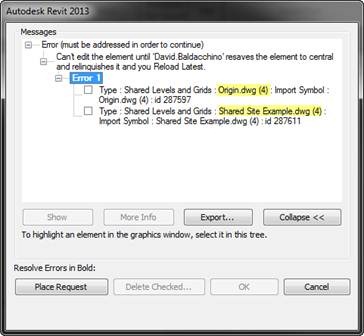










14 comments:
Great post! Dave
Like the last statement especially. This is the same issue that I had with other plugin. I use quite a few in order to get the job done (e.g. : Hatch 22) .Autodesk really need to think harder about getting some of this simple but important tools within Revit.
Philip Chan
Check out www.modelmedic.com. It finds (and allows deletion of) imported CAD files, and it even tells you whether they are being used (whether they are visible or hidden in their views).
Thanks for the tip Aaron. I included a link in the plugins section (sidebar).
Great Aaron!
We do have modelmedic here in the office and yet to check it out that feature.
Philip
Hi,
Deleting imported CAD files is easy to do with a little Revit macro. I've shown how at http://boostyourbim.wordpress.com/2013/01/12/delete-imported-dwg/.
Regards
Harry
Thanks a lot Harry, l love your blog btw. I know, I need to get into the API really bad but I just know I don't have time to master it :(
Thanks Dave! But don't try to master the API, just take small bites.
Does deleting the import undo the import/remove all the other bits loaded into a project? I have never quite understood what else is brought into a project when an AutoCAD file is imported; I know there are Line Patterns.
I use an API to block/report (my choice) when a use activates the Import dialog. Stop the problem at the source. I use it to block/report in-place families also...
Good advice Harry.
Chris, removing the import still leaves behind the junk. A purge doesn't cut it either. You have to manually delete the remnant line styles and patterns. I like your API approach! Did something similar a long time ago in Autocad with VBA where I would terminate an unwanted command or reverse the action (an undo wasn't possible in my particular case).
Chris makes some good suggestions about blocking and reporting on the import operation. I have a series of posts on the subject showing how to do that coming this week at http://boostyourbim.wordpress.com so please take a look.
Found this;
http://support.cad-q.no/entries/21863642-cad-tracker
"This type of functionality should just be built into the product."
Well - at least it's not like Revit is $5K a seat or anything...
Spot on Dave! Can't believe I'm using Revit 2018 now & this feature is still missing!
Great workaround by the way. I ended up using DWG Explorer though. It can list & delete linked & imported cad files separately, saving me the legwork.
See http://rv-boost.com/revit-plugins/dwg-explorer/ if you are interested :)
I believe this can also be done via Dynamo. But still, this needs to be in the core product.
Post a Comment