These days I start blog posts by researching my own past writings and select others, to see if everything has been covered about the topic at hand. I guess it’s the sign of the times: BIM in our daily work is no longer solely concerned about Revit and there is so much information to manage and deal with. Since we are unable to upgrade our neurological hardware & software, I have to do this, else I risk excessive repetition! This will be a follow-up to Securing Links Through Worksets (see comments as well).
Steve Stafford also wrote about this topic indirectly at the start of the month. Since we use Shared Coordinates from time to time, securing linked files against accidental movement is very important, although deletion tends to be the worst since views/templates are so heavily modified (not using <By Host View> everywhere). Accidental deletion will undoubtedly result in wasted work and frustration, so anything one can do to avoid it is always welcome.
As stated in my original post, worksets are not an option when Monitoring is required. Since we’re using this on pretty much every project, I no longer suggest this technique. Luckily, there’s a simpler, more robust Option (unintended pun). This technique was mentioned in a comment in the above post, but I never got around to write about it until now.
Design Options are the best answer I have been able to find. The checkbox on the status bar shown below is at the heart of it all:
Revit automatically checks this option whenever you click the Modify button (or after completely escaping a command). This is great, because you’re not at the mercy of every user remembering to switch it on. With this enabled, anything displayed in your view that is contained in a Design Option is not selectable. So it’s there but you cannot pick it, hence it cannot be accidentally moved or deleted. The great thing though is that if you want to use copy/monitor, this technique will not interfere and the elements in the linked file (now also on a design option) are still picked by the tool and require no special treatment.
Implementation is easy: Create an Option Set (I like to call it Model Management) and a single option named Revit Links.
Now copy over your links to this Option…
…and since there’s only one Option in the Set, it will always be visible, but not selectable unless you uncheck the Exclude Options checkbox.
So far I have not run into any adverse issues, so if you try this and find negative side effects, please comment!


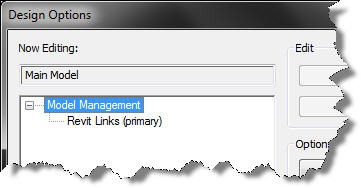









6 comments:
There is also an article in the Revit wikihelp covering this topic/technique.
http://wikihelp.autodesk.com/Revit/enu/Community/Tips_and_Tricks/Performance/Prevent_the_Selection_of_a_Link
Thanks for the link Jeff
I do this for grids, levels, and dwg files also. Keeps people from accidentally moving/deleting them and also makes them unselectable while cross-window selecting.
Thanks for the tips Troy!
The same method applies to pointclouds in Revits native pointcloud engine.
that was funny.. I was thinking about this today... I suggested it in a office where I used to work, and a bim manager called stupid caz of that... instead of using worksets, i preffered to use design option... Because of all this advantages, if you put the file in a secondary option, it won't appear (like "do not visible in all views").
Post a Comment