NOTE: This is a re-post from the HOK BIM Solutions blog
In the previous post, I made a partially correct statement and want to elaborate more on it. I said that re-hosting doesn’t work, but turns out it just failed in my particular test files due to some special circumstances. In general it should work.
When re-hosting fails
In the test files, ceiling-based fixtures were used. When this model was linked and I ran Copy/Monitor, Revit took that ceiling-based fixture and modified it without my knowledge (no warning was ever issued). The copied fixture was not the same version as the original one and it turned into a pseudo-version of a face-based family that is different than a true face-based family: Geometry was on the bottom of the face rather than the top, and there were “remnants” of the original ceiling-hosted fixture, such as a “Ceiling” reference plane. When I tried re-hosting the pseudo face-based fixture, Revit complained and wouldn’t do it.
The following is the modified copy/monitored fixture. There is a perfectly valid reason Revit did this, because in the host model there is no ceiling geometry:
However a true face-based family would be like the following image. Note how geometry is built on the top face and there is no “Ceiling” reference plane. I think this is the reason that Revit is unable to re-host the family shown above.
When re-hosting works
When copy/monitored fixtures are face-based from the start, Revit does not need to do modifications on the fly as described above. In this case, re-hosting works as expected. So if you are faced with copy/monitoring of hosted fixtures other than face-based, such as ceiling or wall-hosted, make sure to use the type-mapping feature, so hosted fixtures are substituted with pre-loaded face-based families.
Final thoughts
There is definite room for improvement in linked model workflows, especially for the MEP disciplines. The recommendations for transferring light fixtures from a design model to the final documentation model are as follows:
- Use face-based families whenever possible and name hosted fixtures clearly so they can be recognized and substituted;
- Use the batch-copy feature and specify the type mapping so hosted fixtures can be substituted with pre-loaded face-based fixtures;
- If you are not going to monitor fixtures for changes in location, do not use the dedicated Stop Monitoring tool. Instead, remove the link and re-link again when needed. This way copied fixtures can be moved around freely without the need to re-host them.

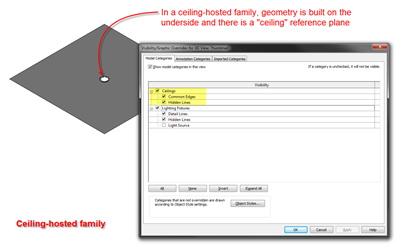










0 comments:
Post a Comment