NOTE: This is a re-post from the HOK BIM Solutions blog. Sorry it’s a bit late, playing catch-up!
It appears that this problem has been around since Revit 2011 but I have not personally come across it until a few weeks ago. We frequently separate Furniture and Furniture Systems into their own models on certain projects to improve on model performance and general working efficiency. Recently one team member noticed that underlay behavior differed when these element categories were in a linked model vs. in the host. This issue could potentially affect other categories but we have not attempted to confirm.
When laying out lighting in a Reflected Ceiling Plan view, designers need to reference Furniture and Furniture Systems by overlaying them. When this geometry is in the host model (in the same model as the ceiling), the user simply sets the Underlay option in the view’s property and carries on with their work as shown below:

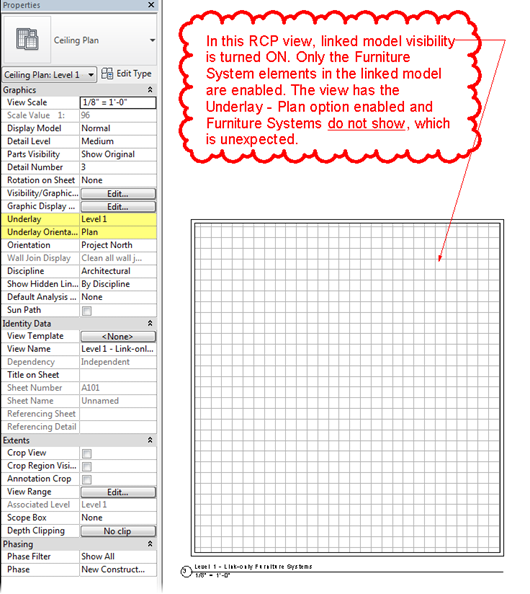
a) lower the cut plane temporarily so it crosses the geometry in the linked model;
b) set up a source Reflected Ceiling Plan view in the host model with a low cut plane (ex: at the floor level and only enable Furniture and Furniture Systems). Now set the visibility of the linked model to By Linked view and use this source view.
I think we can all agree that this is something that needs to be addressed sooner rather than later (confirmed to still be a problem in Revit 2015 Update Release 4).











3 comments:
It's been 3 years. Is there any latest post?
There's been no development I'm aware of in this area.
ok. thanks for the info.
Post a Comment