NOTE: This is a re-post from the HOK BIM Solutions blog
We have confirmed a bug with the cut representation of sloped Structural Columns in views set to a Coarse Detail Level. (EDIT: the bug seems tied to the symbolic linework that shows only in Coarse). This issue occurs in Revit 2014 SP1 and in prior versions as well.
The Structural Column family in the following example was set to not show pre-cut in plan views. When the Detail Level of plan views is set to Coarse, the cut representation is inaccurate. In this example, the slanted column (End Point Driven) was modeled in an elevation view from Level 1 to Level 5 and later stretched past these extents. A view associated with Level 1 (Fig. 1 – click to enlarge) was modified to have the same cut plane location and bottom plane as another view associated with Level 4 (Fig. 2 – click to enlarge). We expect the cut representation to be unaffected by the view’s Detail Level, however as you can see the column cut representation is incorrect when this is set to Coarse:
Fig. 1
Fig. 2
Also slanted columns, stairs and probably other categories, are not respecting the view’s Depth Clipping settings and are shown in full projection below the cut plane. Until this bug is resolved, please use caution and avoid setting your plan views to Coarse Detail Level when locating interior objects and equipment around slanted columns.


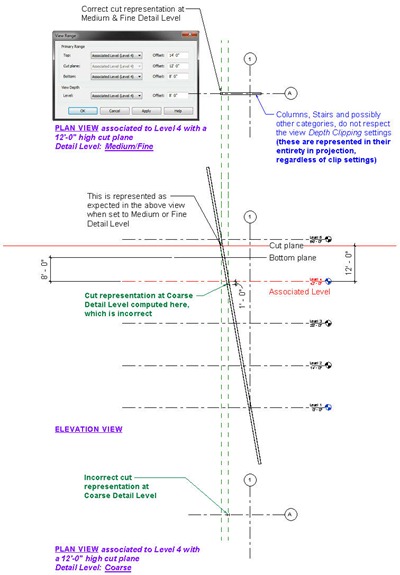








11 comments:
Unless I am missing or misunderstanding something, in my opinion, there is a bug in this case. If you open the structural column family, you will see that the extrusion in the family has its visibility turned off for plan views for the coarse level. If you turn that on and reload, the slanted column will display correctly cut in plan views.
To clarify, In my previous message I I meant to write that there is NOT a bug in this case. It's a visibility settings' option, in my opinion.
Hmmmm I understand what you're sayin, but the column family gives us the ability to show a stick-symbol representation with symbolic lines, which it is incorrectly placing in the view. If you raise the cut plane, you'll see that Revit is moving this symbolic representation around and not showing it statically in one place. So there is a bug with where and how Revit is calculating the location of that stick symbol representation.
Actually it doesn't try to compute the location of that stick symbol based on cut plane position, but shows it based on the associated level of the view only. I know what Revit is doing, but do you really accept that behavior? I don't, and Autodesk has confirmed this through a support request.
Sure, we can modify the column families, but we're talking about out of the box families here that are not representing themselves properly. If the intent is to always have geometry, then I buy it, but as the associated level of the view changes, Revit does compute the position of the stick symbol. It just needs to also compute it based on the cut plane since this is a slanted column after all. By showing it in the incorrect position, mistakes can (and have) happened.
Oh, I see, the symbol is an issue. The original post did not mention the symbol being the problem, but the cut representation of the column in plan view in the coarse level of detail.
I'll amend to clarify. Thanks for your feedback :)
Alfredo, I'm not even going to change anything in the post as the issues seems deeper than that...try changing the visibility of the symbolic lines to show in Coarse and add another detail level; you'll see that the symbology disappears entirely. I have even tried changing the lines to another subcategory but they misbehave the same way. Something is hardcoded within Revit and/or the family template and is definitely buggy.
I am experiencing and issue regarding the slanted structural beam that does not respect the depth clipping or view range. The slanted columns are showing beyond the intended view range, which I don't want. I have followed the comments and checked my Visibility Settings and parameters, but no success yet.
Any other suggestions?
As far as I know, there is no other solution at this time. The only thing you can go is masking the unwanted portion (ugh!). You could use some piece of geometry, like a floor, to show you exactly where the member should stop and mask the unwanted area.
Hi,
Any fixes for this yet?
Or work arounds?
Wanting to avoid breaking column from level to level!
I have not tested to see if behavior has changed in Revit 2017 SP1. Somehow I suspect this issue hasn't been addressed yet.
Post a Comment